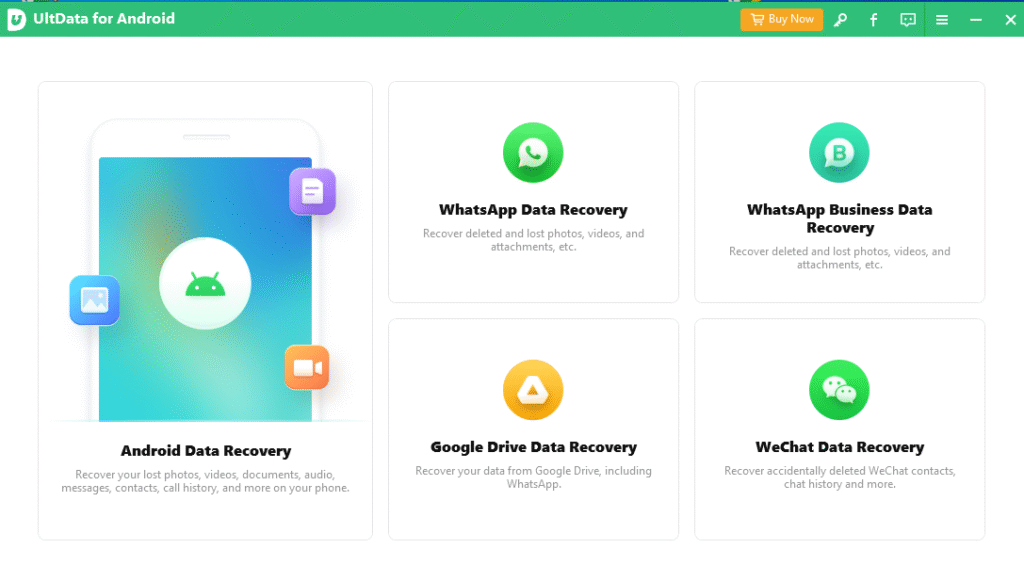
Quick summary: If you lost photos, videos, messages or documents on Android 11–16, this guide shows only free tools and clear steps to try recovery yourself. No paid software, no confusing jargon — just practical, step‑by‑step help.
Read this first (Important)
Stop using the phone the moment you discover the loss. Continued use increases the chance deleted data gets overwritten and becomes unrecoverable.
Free tools can recover many cases (recent deletes, SD card format, some crashes). For severe physical damage or overwritten data, a professional service may still be needed.
On Android 11+ Google changed storage access rules (scoped storage). That means some apps can’t scan internal storage fully without special permissions, ADB, or root. Follow the steps below to use the right method for your Android version.
What causes data loss on Android? (Short list)
Accidental delete (most common)
Formatting SD card or internal storage by mistake
System update failure or boot loop
App uninstall that removed app data
Corrupted file system (power cut or unsafe remove)
Malware / bad app behavior
Factory reset without backup
How recovery works (plain explanation)
When a file is deleted, the phone usually marks its space as “free” but doesn’t immediately erase the file contents. Recovery software scans storage blocks, finds file fragments, and rebuilds files if they’re not yet overwritten. The earlier you try, the higher the success chance.
Which Android versions this guide covers
This guide focuses on Android: 11, 12, 13, 14, 15 and 16. The main change you must keep in mind is scoped storage (introduced in Android 11) — it restricts direct access to app-specific and shared storage and can make in‑phone recovery harder. For Android 11+, PC‑assisted recovery or root is often required for deep scans.
Tools we will use (all free, each with a short note)
Google Photos Trash – built‑in recovery for backed up photos & videos. (Free)
DiskDigger (Android app) – great for photos/videos, basic scan without root, deeper scan with root. (Free version)
PhotoRec (PC) – open‑source, powerful file recovery for many file types (runs on PC; works with phone storage when mounted). (Free)
TestDisk (PC) – companion to PhotoRec; repairs partitions and helps if the card is corrupted. (Free)
Recuva (PC) – good for SD cards and when phone storage is mounted as mass storage via PC. (Free)
Undeleter (Android) – more advanced recovery on rooted devices (offers a free mode).
Puran File Recovery (PC) – Windows utility that performs deep scans on storage cards. (Free)
Each tool has a placeholder download link below so you can add your own button or hosting link.
- Recovery route map — choose your path
- If photos/videos were backed up to Google Photos or Drive → restore from built‑in Trash/Backup first. (Fastest, safest.)
- If files were on SD card → remove card and use PC tools (PhotoRec, Recuva, Puran).
- If files were on internal storage (Android 11+) → try DiskDigger (basic scan) → if not found, use PC method (ADB backup or mount via MTP) or consider root/advanced tools.
- If device is broken but storage accessible → remove SD or use USB/OTG to read storage on PC.
- If nothing works and files are critical → stop and consider a professional data recovery provider.
Built‑in quick fixes (no software install needed)
Google Photos: Open app , Library Trash (or Bin) Select files → Restore. Trash keeps items for 30 days by default.
File Manager Trash (Samsung/others): Some phones have a trash folder inside the Gallery or file manager – check there first.
Cloud backups: Check Google Drive, OneDrive, Samsung Cloud, or vendor backup services.
Step‑by‑step: Recover deleted photos/videos from internal storage (non‑root) using DiskDigger (fast, Android app)
Best for: Recent photo/video deletes, Android 11–16 (basic scan without root).
- On another device or via your phone’s browser, download the DiskDigger APK or install from Play Store.
- Install and open DiskDigger.
- Tap Basic Photo Scan (no root) — it will scan common media areas.
- Wait for the scan to finish — it shows thumbnails of recoverable files.
- Tap files to preview, select items to recover.
- Tap Recover and save to a cloud folder or external SD. Do not save to the same internal storage where files were lost.
- If you don’t see files, DiskDigger offers a deeper scan that requires root — see section for rooted devices below.
Note: On Android 11+, DiskDigger’s non‑root scan reads cached and media locations only. Deep recovery may require PC/ADB or root.
Placeholder (download link):
[Download DiskDigger – DOWNLOAD LINK]
Step‑by‑step: Recover from SD card with a PC (PhotoRec + TestDisk)
Best for: SD card format, SD card corruption, or faster deep recovery.
- Remove the SD card from your phone and use a card reader.
- On a Windows/Linux/Mac PC, download PhotoRec (it usually comes bundled with TestDisk).
- Extract the package and run PhotoRec (or photorec_win.exe on Windows).
- Select the SD card, choose the partition type (usually FAT32/exFAT for SD cards), then choose File Opt to select file types (JPG, PNG, MP4, etc.).
- Pick a recovery directory on the PC (not the SD card) and start the scan.
- PhotoRec saves recovered files into folders on the PC.
- After recovery, inspect files and move them back to the phone or backup location.
Tip: If partition is missing or the SD card is unreadable, run TestDisk first to repair the partition table.
Placeholder:
[Download PhotoRec/TestDisk – Add your link here]
Step‑by‑step: Recover from internal storage using PC (MTP/ADB method)
Best for: When DiskDigger fails and device is accessible via USB; works on Android 11+ though more limited.
- Enable Developer Options on your phone: Settings → About phone → tap Build Number 7 times.
- Settings → Developer Options → enable USB debugging.
- Connect phone to PC with a good USB cable. Choose File transfer (MTP) on the phone.
- Try running a PC recovery tool that can scan the MTP volume (some tools can only scan mounted drives; MTP can be limiting). When MTP fails, use ADB to make a raw image:
On PC install ADB (Android SDK platform-tools).
Use adb pull to copy directories (e.g., adb pull /sdcard/DCIM C:\recovery\dcim) or use adb shell dd if you know how to create a raw image (advanced).
- Once you have a copy or image on PC, run PhotoRec on the copied files or image to recover deleted items.
Warning: ADB image and dd methods are advanced — follow guides carefully or ask help if unsure.
Rooted device deeper recovery (Undeleter, DiskDigger pro options)
Best for: Maximum recovery depth, reconstructing partially overwritten files.
If your phone is rooted, DiskDigger can perform a full block scan and find many more deleted files. Undeleter also offers deep scanning and file carving on rooted devices.
Rooting voids warranties and carries risks. Only root if you understand the process and accept risk.
Recovering WhatsApp & app data (free options)
WhatsApp local backup: WhatsApp keeps daily local backups in /sdcard/WhatsApp/Databases/. If backups exist, you can restore them by reinstalling WhatsApp and choosing restore from local backup.
Google Drive backups: If you enabled Google Drive backups, restore by reinstalling WhatsApp and selecting restore from Drive.
If backups are missing: Tools like PhotoRec may recover databases files (.db.crypt12) from storage, but decrypting them requires the encryption key (stored in device). This is advanced and often not possible without root.
Recovering contacts and SMS for free
Google Contacts: If contacts were synced to Google, simply sign into the same Google account and contacts will sync back. Google Contacts also has an “Undo changes” (restore) option in web settings.
SMS: If SMS was backed up to the cloud (Google or vendor app) restore from there. If not, some free tools can extract deleted SMS from mmssms.db if the database fragments remain and you can access internal storage via PC/root.
Troubleshooting device not recognized by PC
If your PC doesn’t detect the phone:
- Use original/high-quality USB cable and a good USB 2.0/3.0 port.
- On phone accept the “Allow USB debugging” prompt.
- Install the phone’s OEM USB drivers (Windows).
- Try a different PC.
- If still not detected, remove the SD card and recover via card reader instead.
What to do if you can’t find files after basic scan
Retry using Deep Scan or Full Scan options.
Use PC tools (PhotoRec) to scan a raw image of your storage.
If the file was deleted long ago and new data has been written, chances are low.
Consider rooting only if you need deeper scans (and accept risks).
If storage is physically failing, stop attempts to avoid more damage and consult a professional.
Safety & privacy after recovery
Move recovered files to a secure backup: cloud + external hard drive.
If the recovered data includes passwords or sensitive files, change those passwords immediately.
Clean up temporary recovered data and wipe any intermediate images if not needed.
Quick comparison table (simple)
Tool Runs on Root needed? Best for Notes
Google Photos Trash Android app No Backed-up photos & videos Built-in, fastest
DiskDigger (Free) Android No for basic, yes for deep Photos & videos Easy on-device recovery
PhotoRec/TestDisk PC No Deep recovery from SD/internal images Powerful but technical
Recuva PC No SD cards, formatted cards Easy GUI for Windows
Undeleter Android Optional (better with root) Deep on-device recovery Root unlocks full power
Puran File Recovery PC No SD card & USB drives Simple Windows tool
(Replace placeholders with your download links/buttons.)
Preventing future data loss checklist
Turn on Google Photos backup (Original/High quality) for pictures & videos.
Use automatic backups for contacts, messages, and app data where possible.
Periodically copy important files to a PC or cloud.
Keep a healthy SD card — replace if errors occur.
Use a simple recovery app or recycle bin (like a “trash” app) to catch accidental deletes.
Real user example (short)
Situation: A user accidentally deleted a month’s worth of family photos from an Android 13 phone.
Action: They immediately stopped using the phone and installed DiskDigger (basic scan). Most photos showed up in the scan and were restored to Google Drive. For a few missing RAW photos, they removed the SD card, scanned with PhotoRec on PC, and recovered the rest. Result: 95% recovery success.
This illustrates two points: act fast and combine tools (on‑phone + PC) to maximize success.
When to stop and get professional help
If the phone keeps failing hardware checks (clicking drives, unreadable storage), stop DIY attempts.
If data is mission‑critical (legal or business), consult a reputable recovery lab. DIY attempts can sometimes reduce professional recovery success.
Free download placeholders (add your links)
DiskDigger (Free) — [Download DiskDigger – add your link here]
PhotoRec / TestDisk — [Download PhotoRec/TestDisk – add your link here]
Recuva — [Download Recuva – add your link here]
Undeleter — [Download Undeleter – add your link here]
Puran File Recovery — [Download Puran – add your link here]
FAQ (Short & simple)
Q — Can I recover my data after a factory reset?
A — Possibly. If the phone wasn’t used after reset and data blocks weren’t overwritten, recovery tools may find fragments. Success drops the longer you use the device.
Q — Do I need root to recover files?
A — Not always. Basic recovery often works without root, but deep, block‑level scans often need root or a PC image.
Q — Is it safe to install recovery APKs?
A — Only install from trusted sources (Play Store or your own verified hosting). Avoid shady APKs.
Q — How long does recovery take?
A — Quick scans take minutes; deep scans can take an hour or more depending on storage size.
- Final checklist before you start a recovery
- Stop using the phone.
- Charge phone to at least 50%.
- Decide whether to use on-phone tool (DiskDigger/Undeleter) or PC tool (PhotoRec/Recuva).
- If using PC, prepare card reader, ADB tools or platform-tools.
- Save recovered files to PC or cloud — not back to the same storage.
Final words
Free recovery tools are powerful and can save your photos, videos and many other file types on Android 11–16. The best strategy is: act quickly, pick the right tool, and back your recovered files up immediately. Keep this guide saved — it can help you or your visitors get files back fast without spending money.
[…] Free Android Data Recovery Guide (Android 11 To Android 16) Step by Step (2025) […]